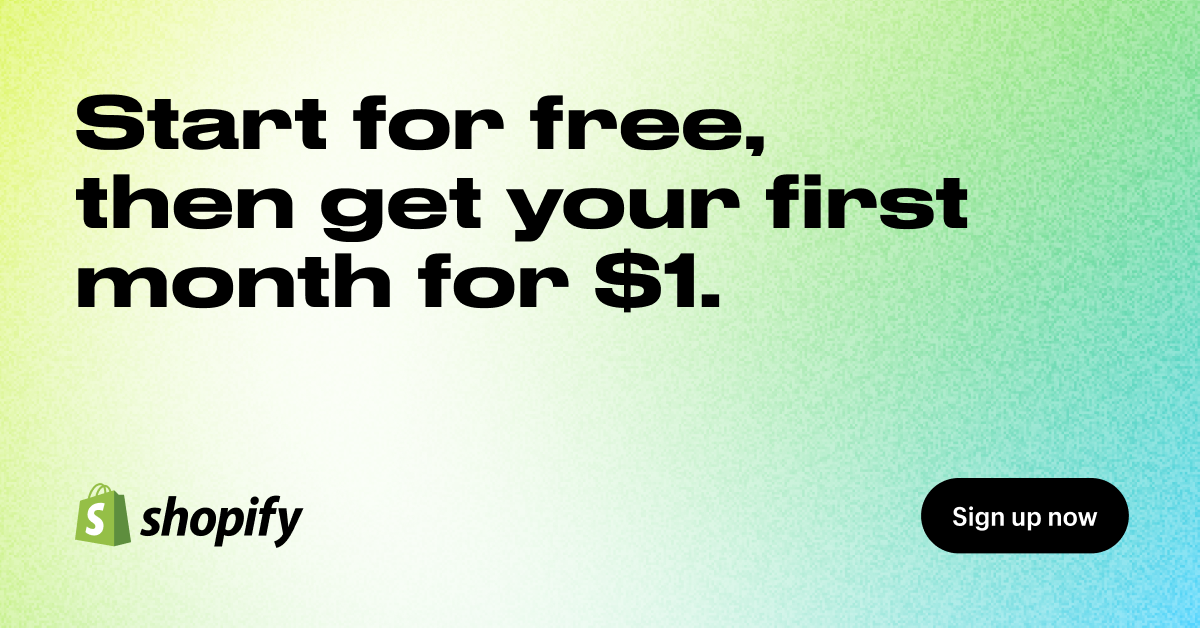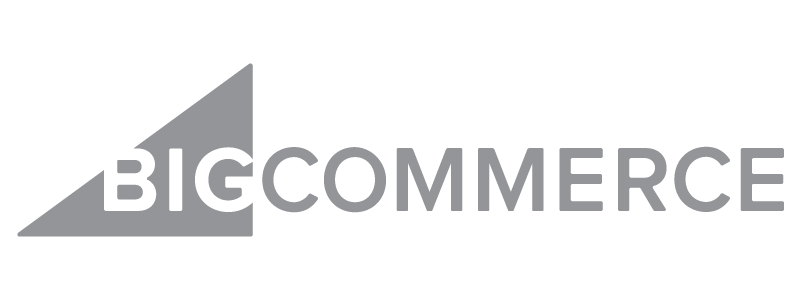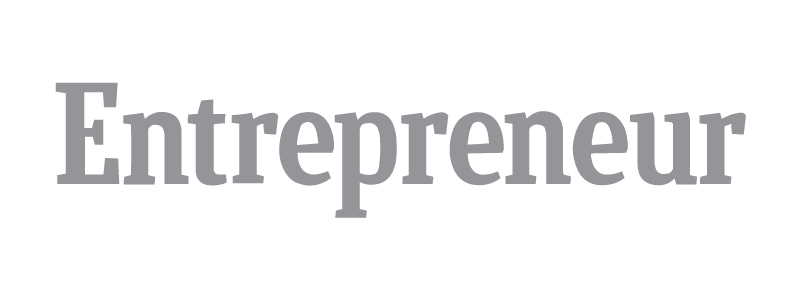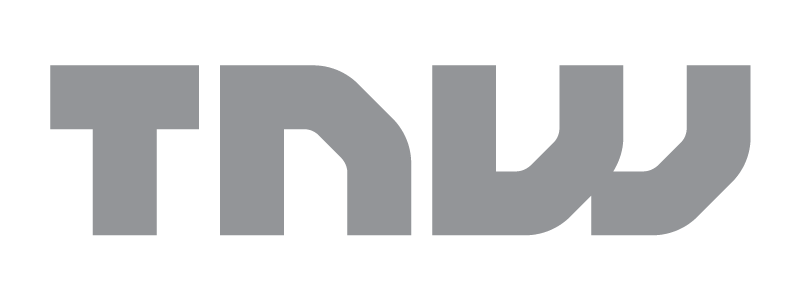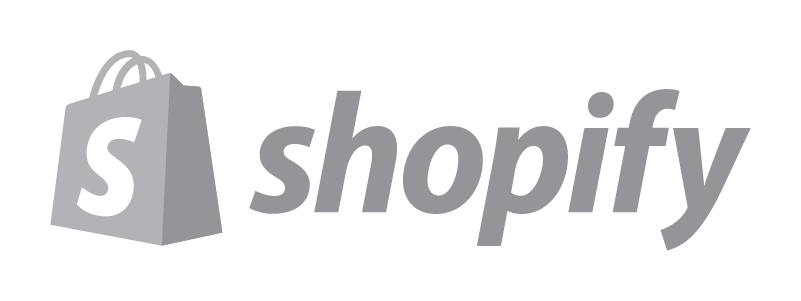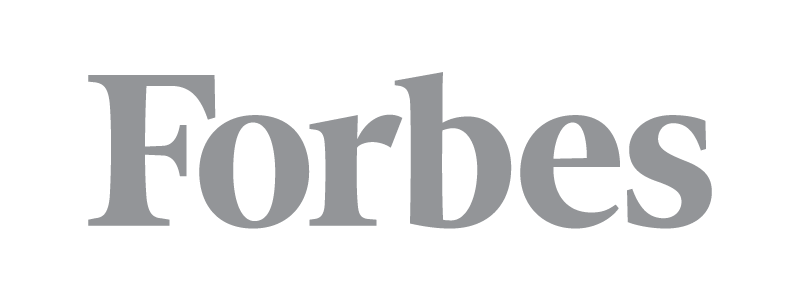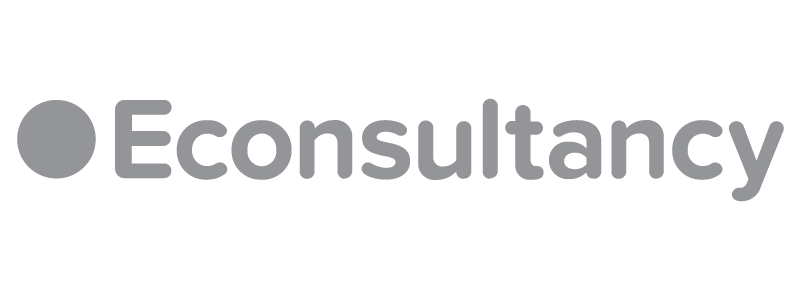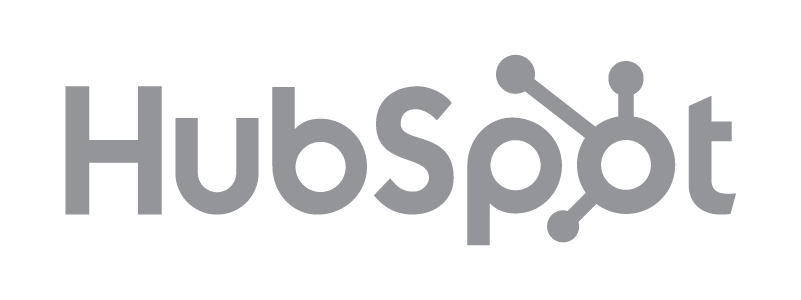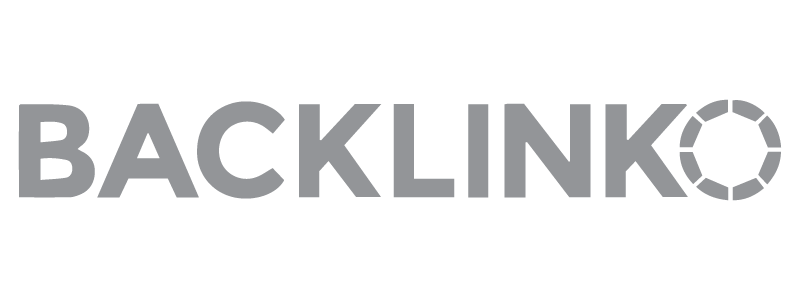Shopify is one of the biggest power players in the ecommerce platform market today. If you’re thinking about rebranding, you may be wondering how to change the store name on Shopify. It’s relatively simple to do but absolutely not something you should do on a whim because changing your shop name affects how customers find you.
It may seem like an anxiety-pumping process, but don’t let it stop you. If you’ve made a mistake with branding, the change could kickstart your growth.
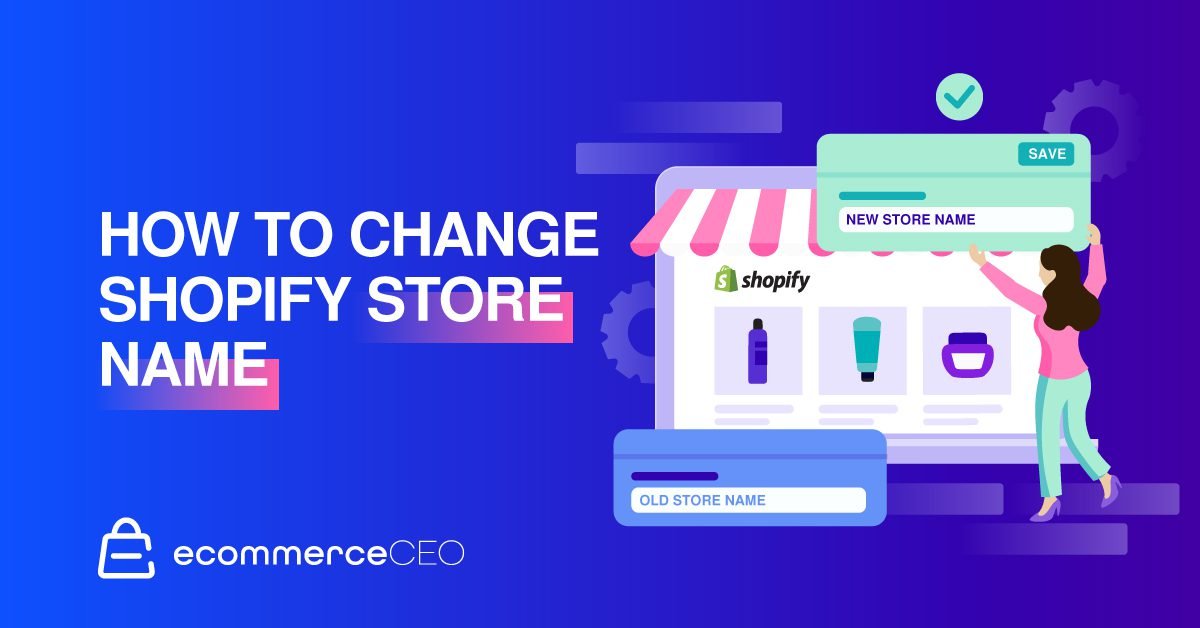
In this simple guide, you’ll learn how to make the change using the desktop website and the mobile app.
How to Find Your Shopify Store Name

Your Shopify store name is how your customers find you, so it should match your brand. You can find your Shopify Store name in your account settings.
It’s crucial to choose a name you’ll stick with over the long term. Changing your store name will throw off your customers, and cause sales to plummet.
The most common reasons to change your Shopify store name are rebranding and ownership transfer. Follow these instructions to get the job done without needing to create a new Shopify store.
How to Change Store Name on Your Desktop
When you change your Shopify store name, your username stays the same. Whatever username you choose when you create your account is permanent.
If you use a custom domain with your Shopify store, your customers won’t see that username.
Log In to Your Shopify Account
Sign in to your Shopify account. Visit accounts.shopify.com/login. Enter your email address or username. Click Next.
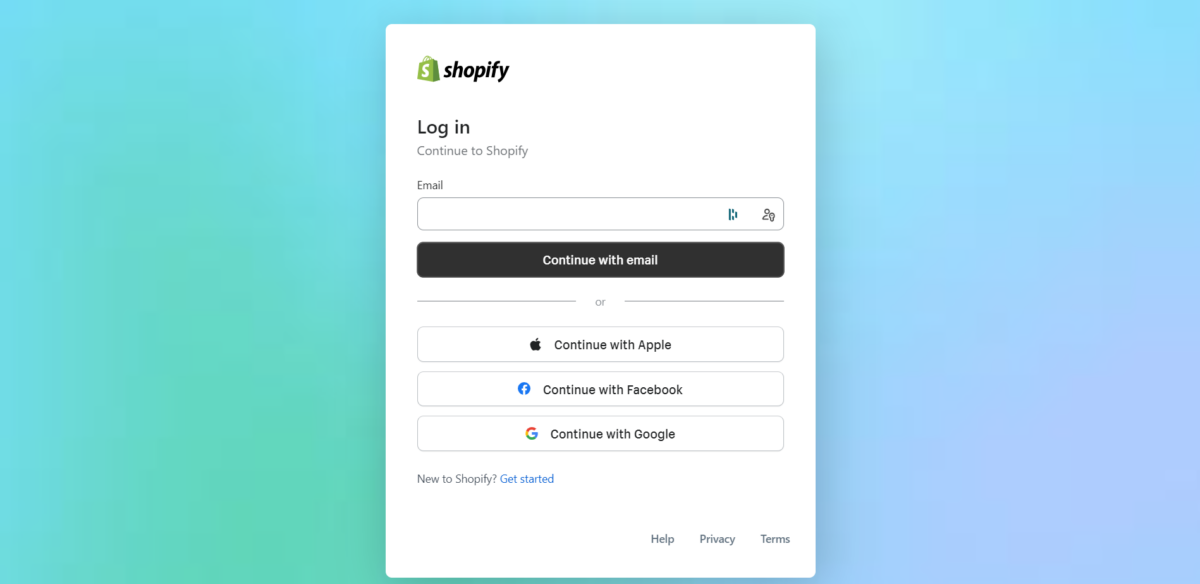
Enter your password. Click Log in.
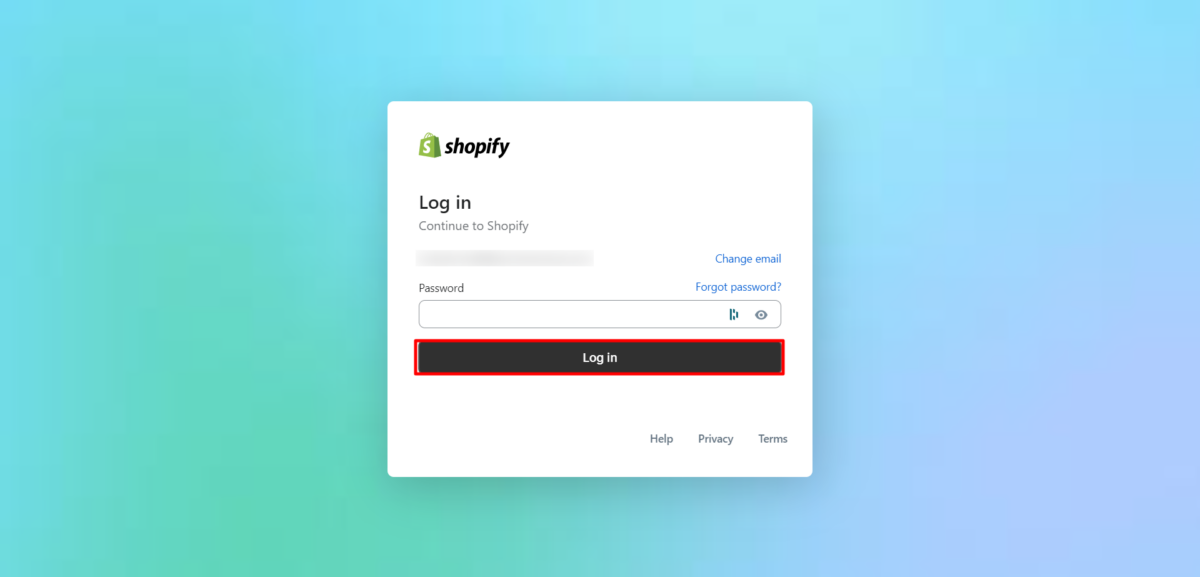
You’ll be taken to the Shopify Admin website.
Navigate to Settings
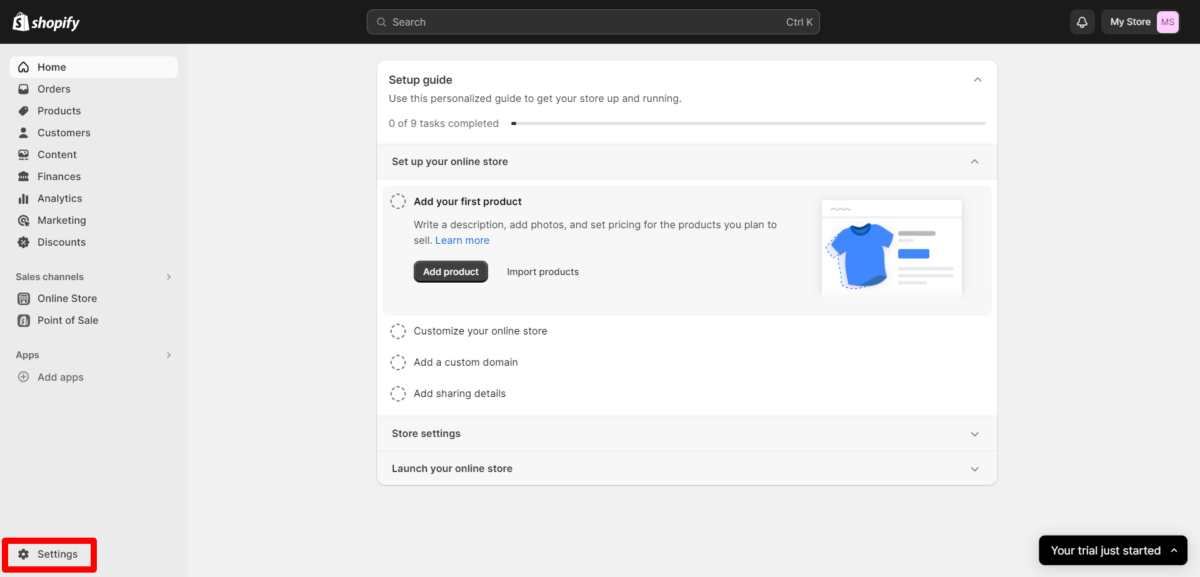
When logged in, you’ll see the Shopify admin panel. On the lower-left navigation menu, click the Settings link.
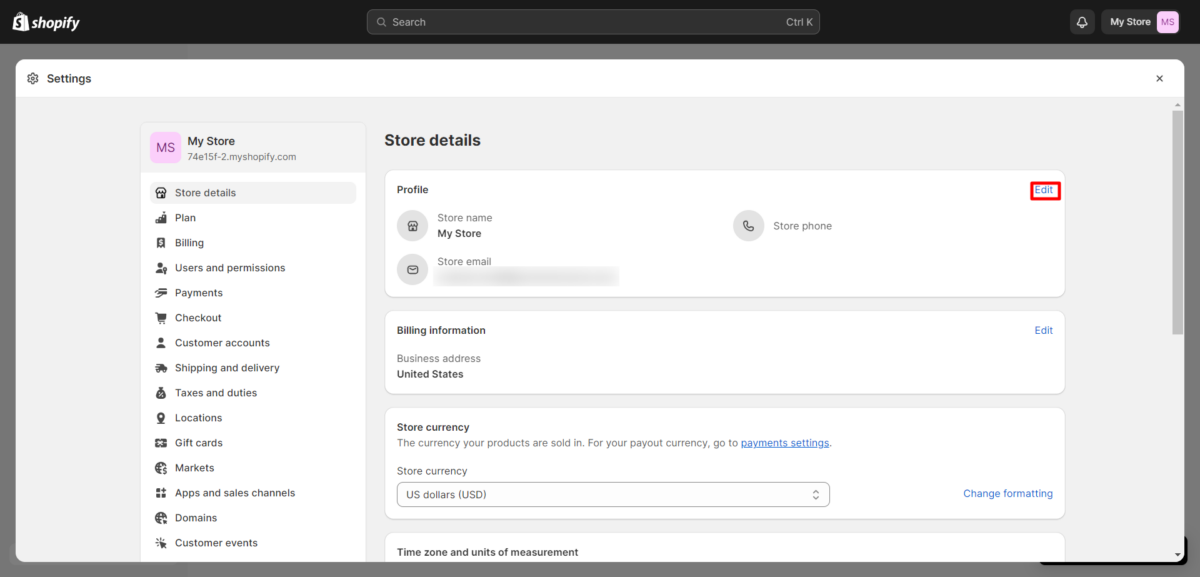
Next, click on Store Details > Edit in the Profile section.
Change Store Name
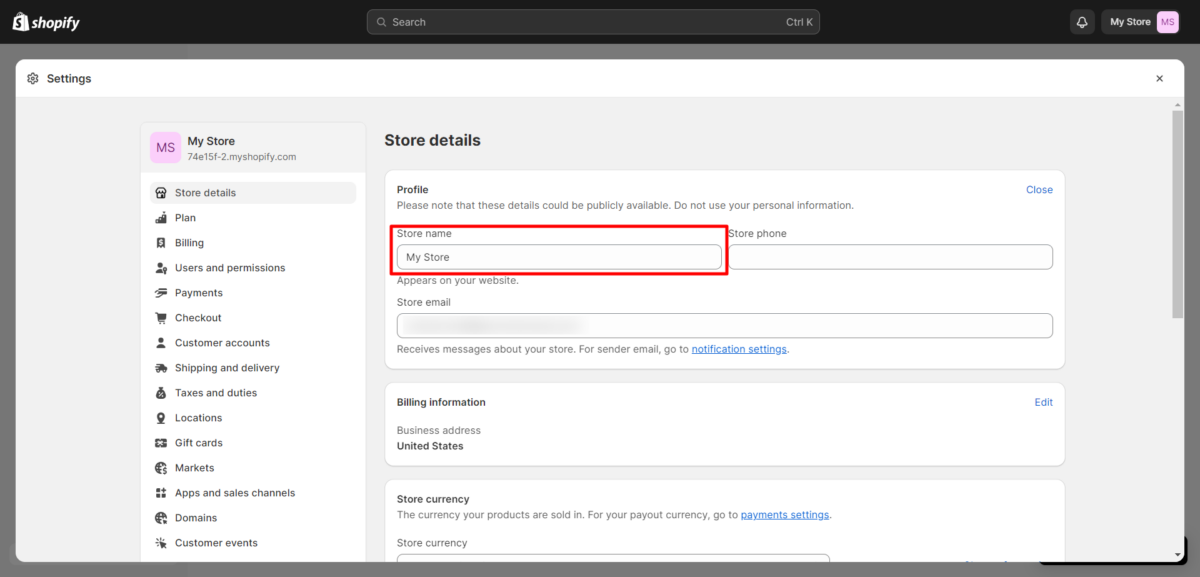
When you click the Edit button, a menu drops down, with three boxes:
- Store name
- Store phone
- Store email
Replace the current text in the Store name box to update your Shopify store name.
The box in the upper right-hand corner of the section will read Edited. Your store name change doesn’t take effect until you press the Save button at the bottom of the screen.
That’s it! You’re done.
How to Change Your Store Name on Shopify via Mobile App
You’ll follow the same process to change your Shopify store name on the mobile app, but the layout looks slightly different.
We’re using an Android device for this demo, but the steps should be the same if you’re using an iPhone.
Login to Your Account
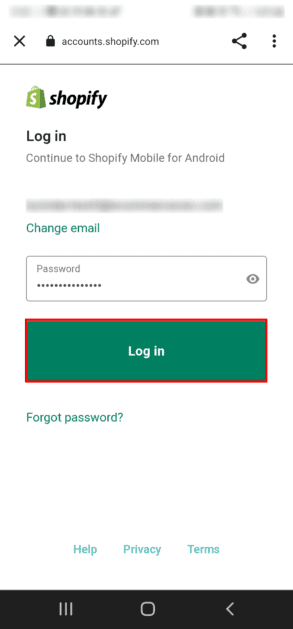
Open the Shopify app on your device. Enter your account information.
Tap Store Icon
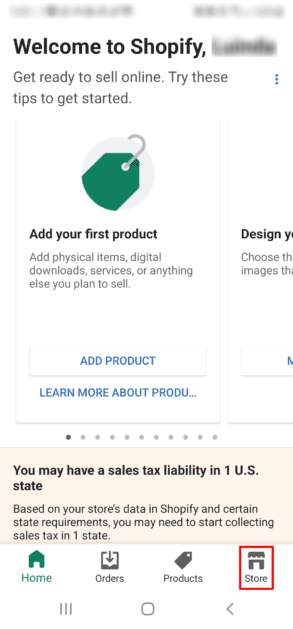
Tap the Store icon on the bottom right of your mobile navigation menu.
Tap Settings
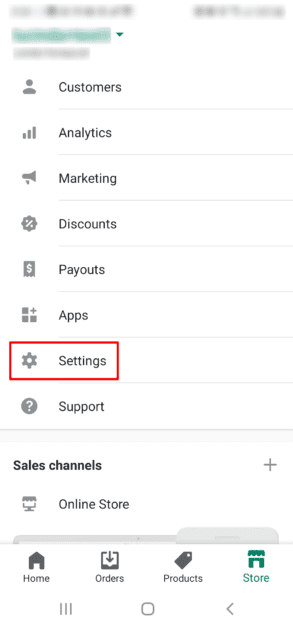
On the main screen, tap the Settings option.
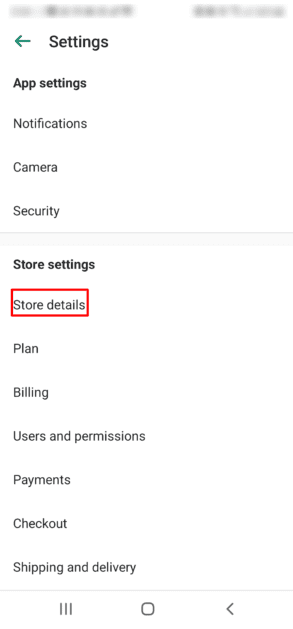
Under the Store Settings, tap Store details.
Change Store Name
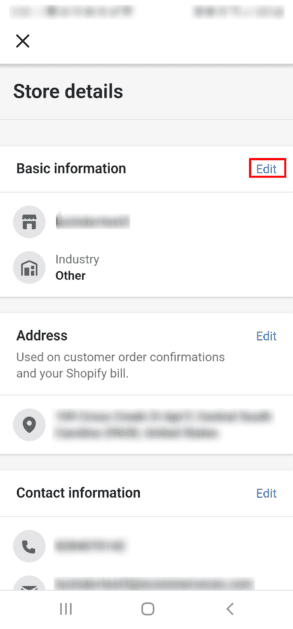
You’ll see your store name and industry in the Basic information section. Tap Edit in the right-hand corner.
A box will drop down, revealing the option to type a new store name, make changes to your company’s legal name, or change your industry.
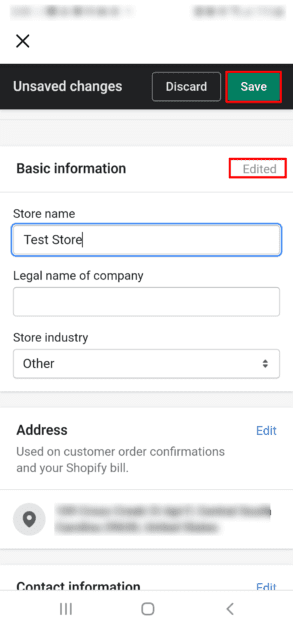
Make your changes. The Edit button will read Edited.
Save
Your store name won’t take effect until you tap the Save button in the upper right corner of the screen.
And now, you have a new name for your online store.
Store Name vs. New Domain Name
Your store name and domain name are different, though they may use the same name. Your domain name is what people type into the address bar to visit your online store.
It is your Shopify Store URL. If you change that, you’ll be dealing with a lot of broken links. If you have a lot of places with direct links to your website, you’ll need to set up redirects to keep customers coming to the right place.
Your store name is what Shopify uses to create your account. If you use the Shopify subdomain, visitors will see it, but they won’t if you use your own custom domain name.
It’s standard practice to get these two names to line up, but sometimes that’s not possible.
Changing Your Shopify Domain
If you’re changing your store domain name, it’s more complex. You can’t change your myshopify.com sub-domain without creating a new account, but you can change the custom domain you use in your Shopify settings.
If you want to use a different domain without changing the myshopify URL, follow these steps:
From your Shopify store admin area:
Go to Online Store > Domains.
Click Buy new domain if you don’t already have one. You’ll pay $14/year for the domain. You can also purchase a Shopify domain name from another registrar and point it over to your Shopify website.
After you complete the purchase process, you’ll see the new domain in your domain list. Click Change primary domain and choose your new domain. Click Save.
When customers visit your new domain, they’ll automatically see the Shopify store that was at the old address.
Using an Already-Owned Domain
You can use a domain you already own without transferring it to Shopify. However, you won’t be able to manage the domain from your Shopify account.
If you transfer the domain to Shopify, you’ll pay an extra year of ownership. Keep in mind if you bought your domain from a third-party provider in the last 60 days, you can’t transfer it, but you can still use it for your Shopify URL.
All you have to do is add the domain to your Shopify account with these instructions:
Go to Settings > Domains.
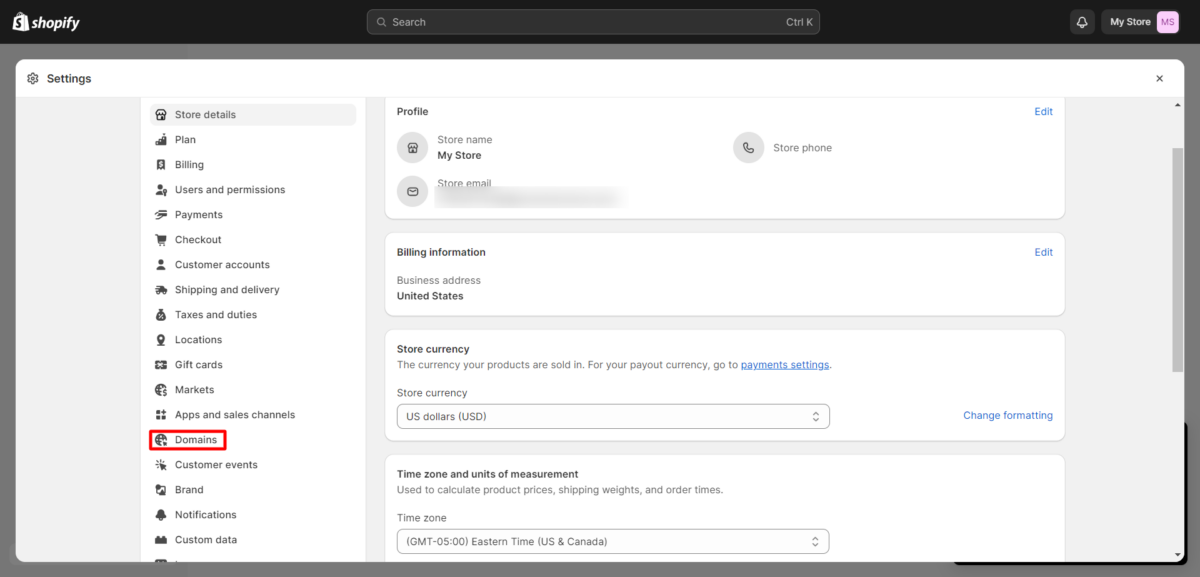
Click Connect Existing Domain. You may need to click Actions first, then click Connect Existing Domain.
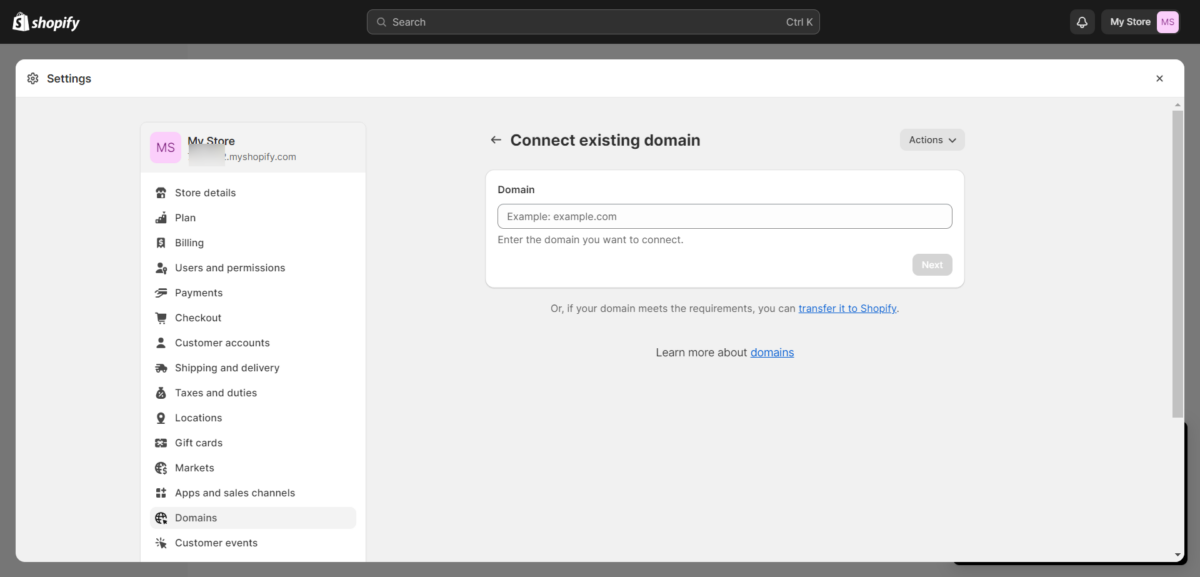
Enter the domain you wish to use with your Shopify store.
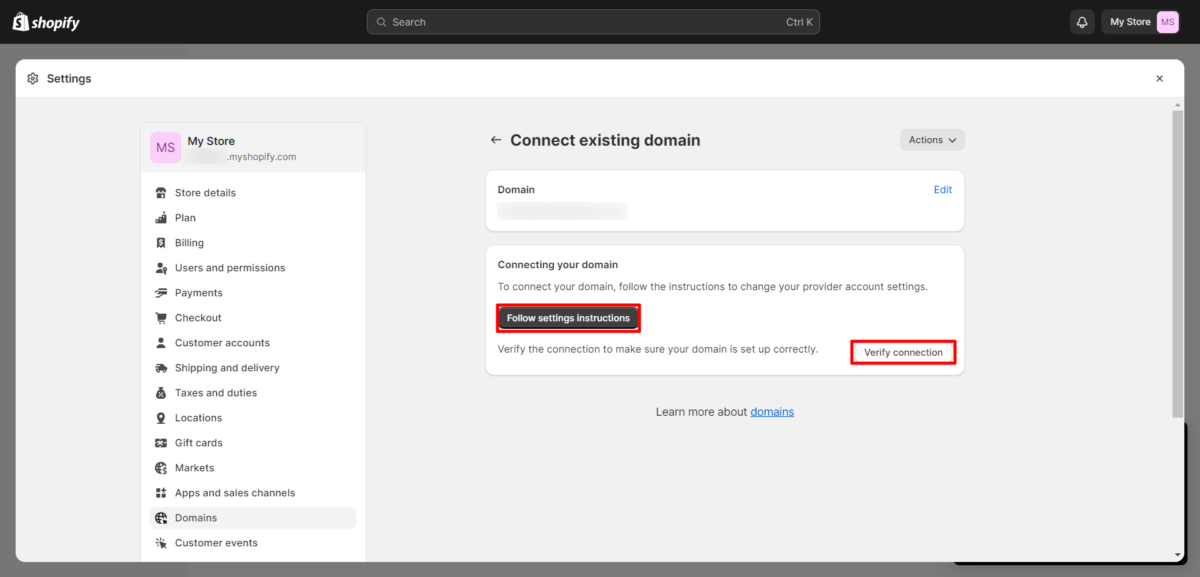
Click Follow Settings Instructions. That will show you Shopify knowledge base info to help you change your domain settings. The exact process varies depending on your domain provider.
Some require you to change the CNAME record to Shopify’s IP address. Others have you change the A record to point the domain to Shopify.
After you’ve made the changes with your domain registrar, go back to Shopify. Press the Verify Connection button to see if it worked. It can take up to 48 hours for the changes to process, so don’t panic if it’s not instant.
If it’s not verified after 48 hours, repeat the steps, checking for errors in the settings. Contact your registrar for help if you can’t figure it out.
Run a Successful Ecommerce Business with Shopify
Running a successful ecommerce business takes hard work, but Shopify has plenty of tools to help. If you don’t know how Shopify works so you can leverage the platform to gain traction, start there.
Changing your Shopify store domain isn’t a decision to take lightly, especially if you have a large established customer base. But, if your current name is confusing or doesn’t resonate with your audience, then it may make sense to change your Shopify store name.
Getting your shop ready to launch is the hard part, since you have to play the long-term game. With the right marketing strategies, grit, and guts, your online business potential is limitless. You can bank on it.